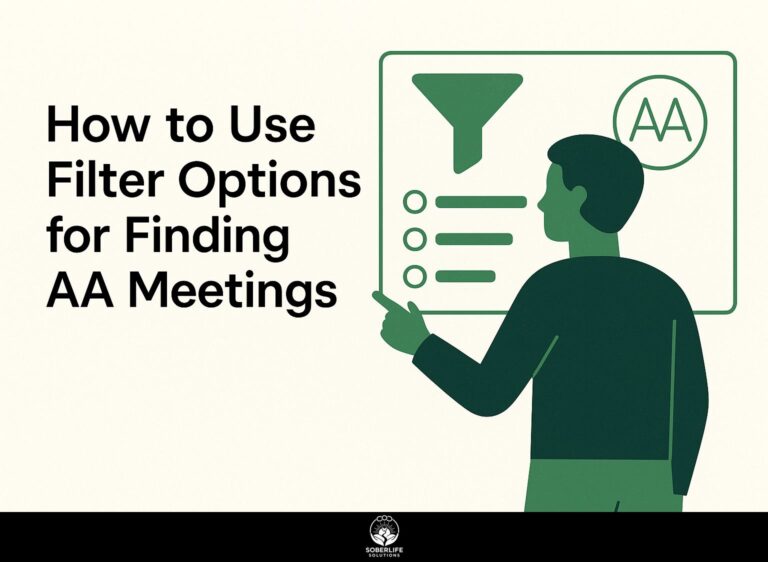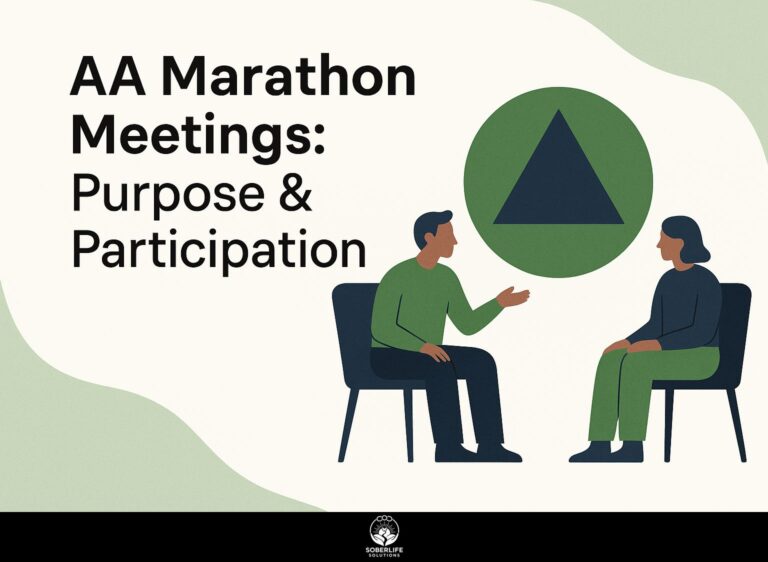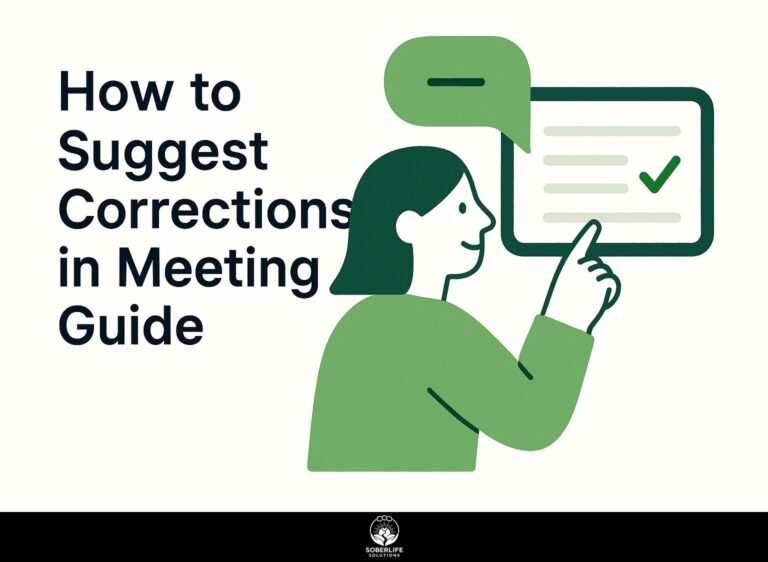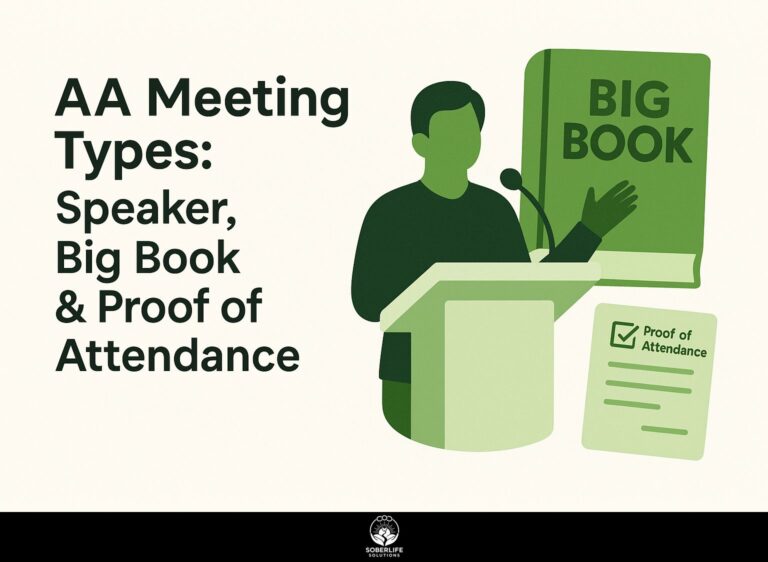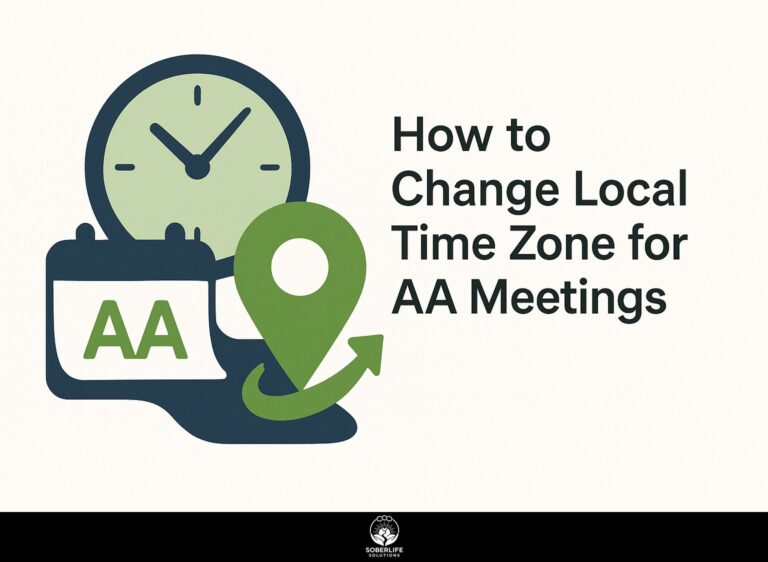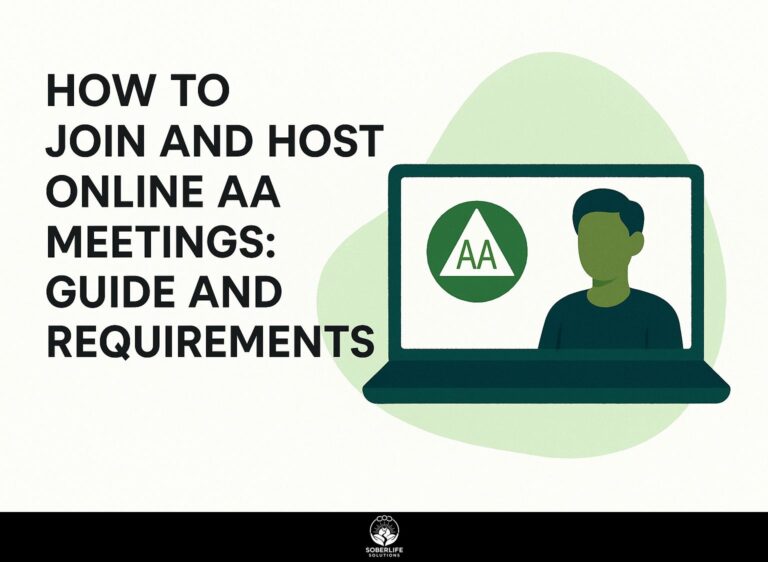How to Manage Zoom AA Meetings: Disable Recording and Handle Disruptions

Using Zoom for Alcoholics Anonymous meetings can be difficult, especially when dealing with problematic participants or technical issues. Boulder County Intergroup emphasizes the importance of effective host controls, like disabling recording features and utilizing the waiting room. This guide will show you simple steps to keep your online meetings on track, so everyone can concentrate on recovery without interruptions. Learn how to handle interruptions and build a respectful space for everyone.
Key Takeaways:
Disabling Recording Features

Hosts of Zoom AA meetings should turn off recording features to keep participant information private. For a comprehensive understanding of how to enhance privacy settings further, consider exploring our Zoom Security for AA Meetings guide, which offers valuable tips and settings.
Understanding Zoom’s Recording Options
Zoom offers various recording options including local and cloud recordings, each with distinct privacy implications.
Local recordings are saved directly on the host’s device, allowing complete control over storage and security. This option can quickly consume your device’s storage space.
On the other hand, cloud recordings are stored on Zoom’s servers, with a storage limit of 1 GB for free accounts and up to 3 TB for paid ones. While cloud recordings provide easy access from any device, they come with potential privacy concerns as the data is managed by Zoom. For context, an in-depth analysis by Proton Mail explores common cloud storage security risks and how to avoid them.
Choose based on your storage capacity and privacy preferences.
Steps to Disable Recording
To turn off the recording feature in Zoom, follow these simple steps to protect participants’ privacy.
To disable recording in Zoom, start by signing in to your Zoom account. Next, click on ‘Settings’ from the dashboard.
Next, go to the ‘Recording’ section on the left. Here, you will find options for both ‘Local Recording’ and ‘Cloud Recording’. Simply toggle these options to ‘Off’ to prevent any recording during your meetings.
For a detailed visual guide, consider following a video tutorial, which can help clarify any specific settings based on your account type.
Setting Up Meeting Security

Putting strong security steps in place is necessary to protect Zoom AA meetings from interruptions and access by those who shouldn’t be there. Our comprehensive guide on Zoom Security for AA Meetings offers detailed privacy settings and essential tips to ensure your meetings remain secure.
Utilizing Waiting Rooms
Zoom’s waiting room feature allows hosts to screen participants before granting them access to the meeting.
To turn on the waiting room, log into your Zoom account, go to `Settings’, and find the `Meeting’ tab. Then switch on the `Waiting Room’ option. This feature improves control by letting hosts choose which participants can join, which is important in private discussions.
For example, in a job interview scenario, it prevents uninvited guests from joining, ensuring confidentiality. Consider that this may introduce delays, potentially annoying early attendees. Balancing security with convenience is key to an efficient meeting flow. As highlighted in the Guidance for Securing Video Conferencing by CISA, implementing such security measures is crucial for maintaining privacy and integrity in virtual meetings.
Managing Participant Permissions
Hosts can control what participants can do in Zoom to improve meeting management and reduce interruptions.
To change what participants can do in Zoom, go to the ‘Participants’ panel while in your meeting. Here, you can silence participants to get rid of background noise or take out users who are causing trouble. Consider setting permissions before the meeting starts. For example, selecting ‘Only host can unmute participants’ helps maintain order.
According to Harvard Business Review, setting clear participant permissions is crucial for managing successful virtual meetings.
Below is a comparison of key participant permissions:
| Permission | Description | Default Setting |
|---|---|---|
| Mute participants | Prevents background noise | Off |
| Remove user | Exits a disruptive participant | N/A |
| Lock meeting | Stops new participants from joining | N/A |
Use these settings strategically to create a productive virtual environment.
Handling Disruptions During Meetings

Interruptions in AA meetings can weaken their effectiveness, so it’s important to quickly spot and deal with them. Maintaining professional boundaries is crucial in these scenarios ( our guide offers insights).
Identifying Common Disruptions
Common problems in online meetings can include internet troublemakers, technical issues, and background noise from unmuted microphones.
Internet trolls can derail conversations with inappropriate comments or behavior, leading to a lack of focus among participants.
Problems like losing connection or software errors can waste time and interrupt the meeting.
Unmuted background noise, like pets or household chores, creates distractions that can detract from critical discussions.
To mitigate these issues, consider implementing a moderator to manage the chat, performing a tech check before meetings, and establishing clear guidelines for muting during calls.
This proactive approach can help maintain a professional atmosphere and keep meetings productive.
Strategies for Addressing Disruptions
Quickly resolving interruptions is important for keeping Zoom AA meetings running smoothly and on track.
To handle interruptions during a Zoom AA meeting, begin by having a clear rule on disruptive behavior that everyone knows.
Make use of the ‘mute all’ feature as needed to minimize background noise. If a person continues to create issues, consider removing them from the meeting.
If there are big disruptions, pause the meeting briefly to refocus and get everyone’s attention.
Have a backup plan, like setting up a private chat to handle problems quietly, to keep a helpful atmosphere.
Best Practices for Facilitators

Leaders play a key role in keeping Zoom AA meetings engaging, polite, and helpful. For those unfamiliar with the process, understanding how to join online AA meetings can be a great start in maintaining the flow and decorum of these digital sessions.
Establishing Ground Rules
Establishing clear ground rules at the start of each Zoom AA meeting can create a respectful and focused environment.
To introduce these rules effectively, consider discussing the following key points:
- Always respect each other’s contributions by not interrupting;
- Keep information private so that participants feel comfortable sharing.
- Give everyone a chance to speak.
You might say, ‘Let’s make sure everyone can talk openly without interruptions, and we’ll keep our conversations private.’
Reviewing these rules at the beginning of each meeting shows their importance and promotes teamwork.
Encouraging Participation and Respect
Encouraging participation while ensuring respect among attendees is key to successful Zoom AA meetings.
To facilitate engaging and respectful discussions, try using breakout rooms for smaller, focused conversations. This allows individuals to share their thoughts in a more intimate setting, enhancing connection and participation.
Include a “raise hand” function to manage speaking turns. This ensures that everyone can express their ideas without interruptions. Giving out a list of participants can show appreciation for their contributions, which helps attendees feel appreciated.
In one meeting where these strategies were used, participant interaction went up by 30%, creating a more supportive atmosphere.
Frequently Asked Questions
What are Zoom AA meetings and how can I manage them?
Zoom AA meetings are online Alcoholics Anonymous meetings held using the Zoom video conferencing platform. To oversee these meetings, you can turn off recording and deal with any interruptions that might happen.
How can I disable recording for Zoom AA meetings?
To disable recording for Zoom AA meetings, the host of the meeting can click on the “More” tab at the bottom of the Zoom window, then select “Recordings”. From there, the host can click on “Settings” and toggle off the option for “Local recording”. This will prevent any recording of the meeting.
How can you manage interruptions during Zoom AA meetings?
When there are disruptions during Zoom AA meetings, it’s important to stay calm and deal with the issue politely. The host can press the “Mute All” button to silence disruptive participants and can remove them from the meeting if needed. It’s helpful to have a specific person in charge to handle any interruptions during the meeting.
What can I do if someone is recording the Zoom AA meeting without permission?
If someone is recording the Zoom AA meeting without permission, the host can use the “Mute All” button and remove the participant from the meeting. The host can also contact Zoom support to report the unauthorized recording.
Can I disable recording for individual participants in a Zoom AA meeting?
Yes, it is possible to disable recording for individual participants in a Zoom AA meeting. The host can click on the participant’s name in the participant list, then select “More” and choose “Disallow Record” from the options. This will prevent that specific participant from recording the meeting.
What should I do if a participant’s background or profile picture is causing an issue?
If someone has a troubling background or profile picture in a Zoom AA meeting, the host can click “Mute All” to temporarily stop all video feeds. The host can tell participants to use suitable backgrounds and profile pictures for the meeting. If the disturbance continues, the host can kick the person out of the meeting.