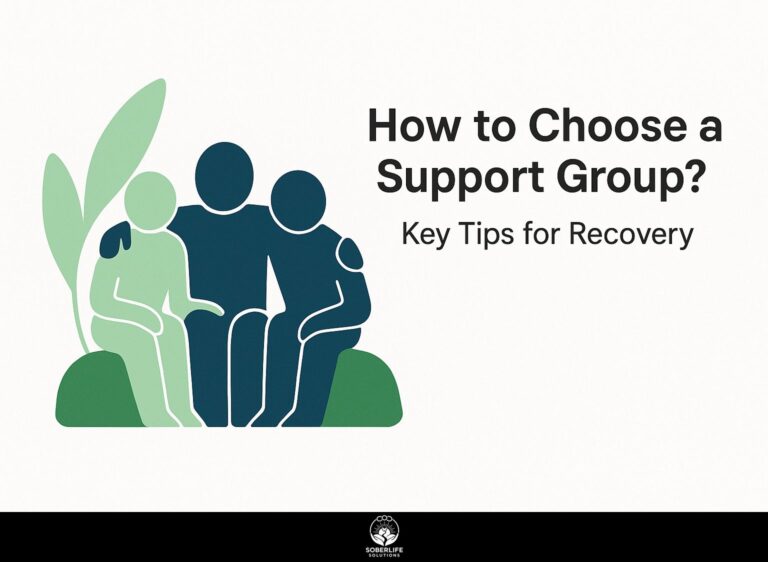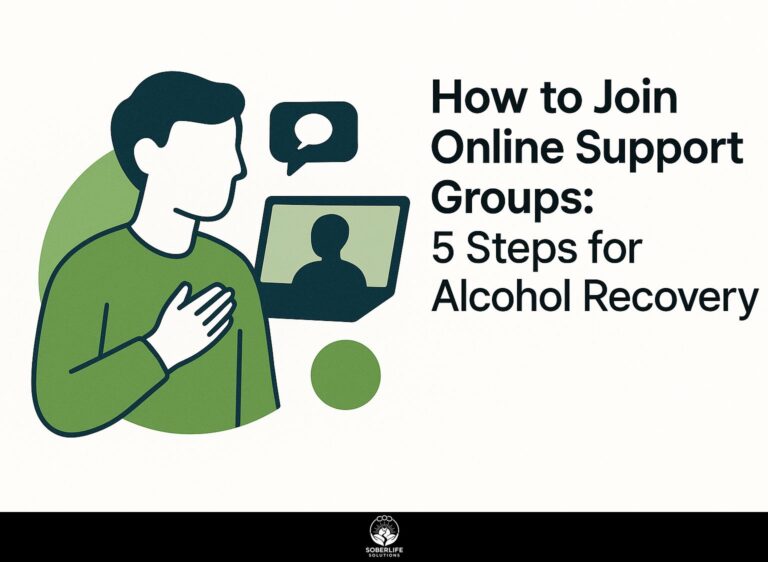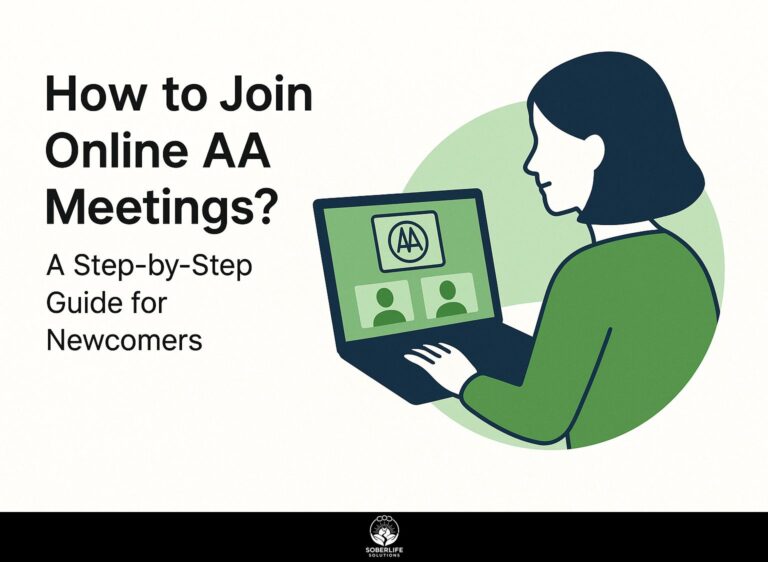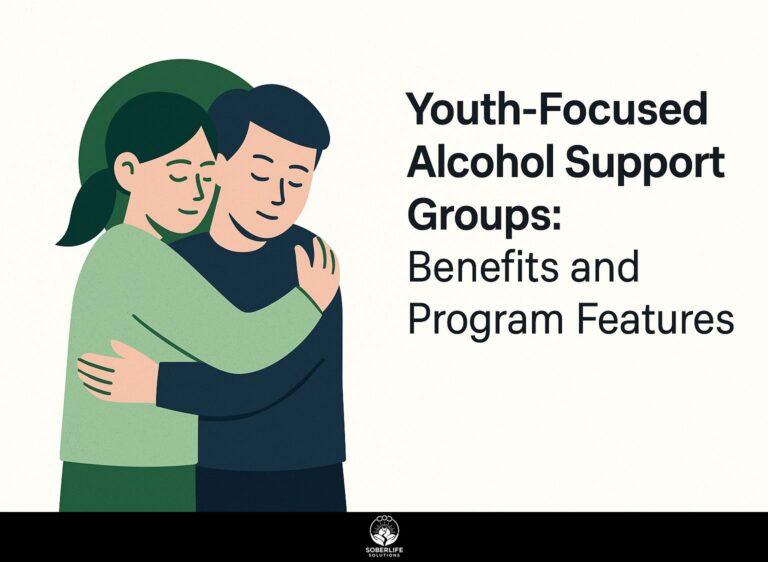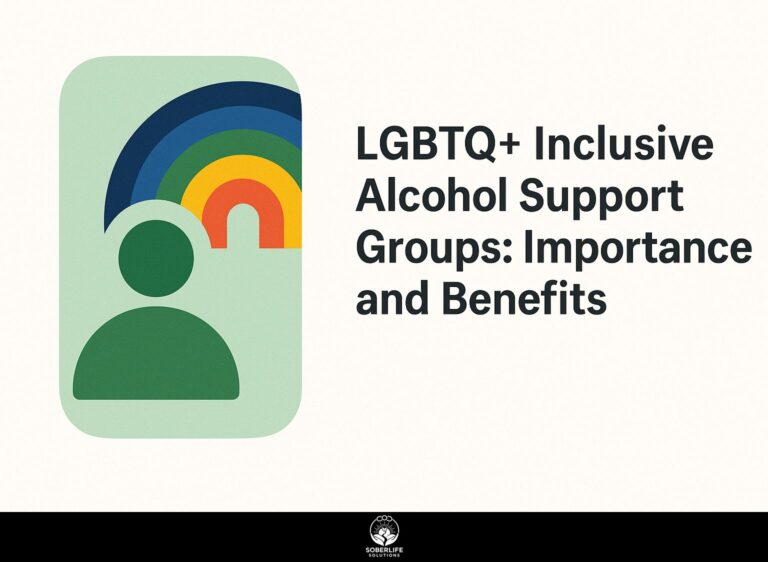Zoom Meetings for AA: Access and Security Tips
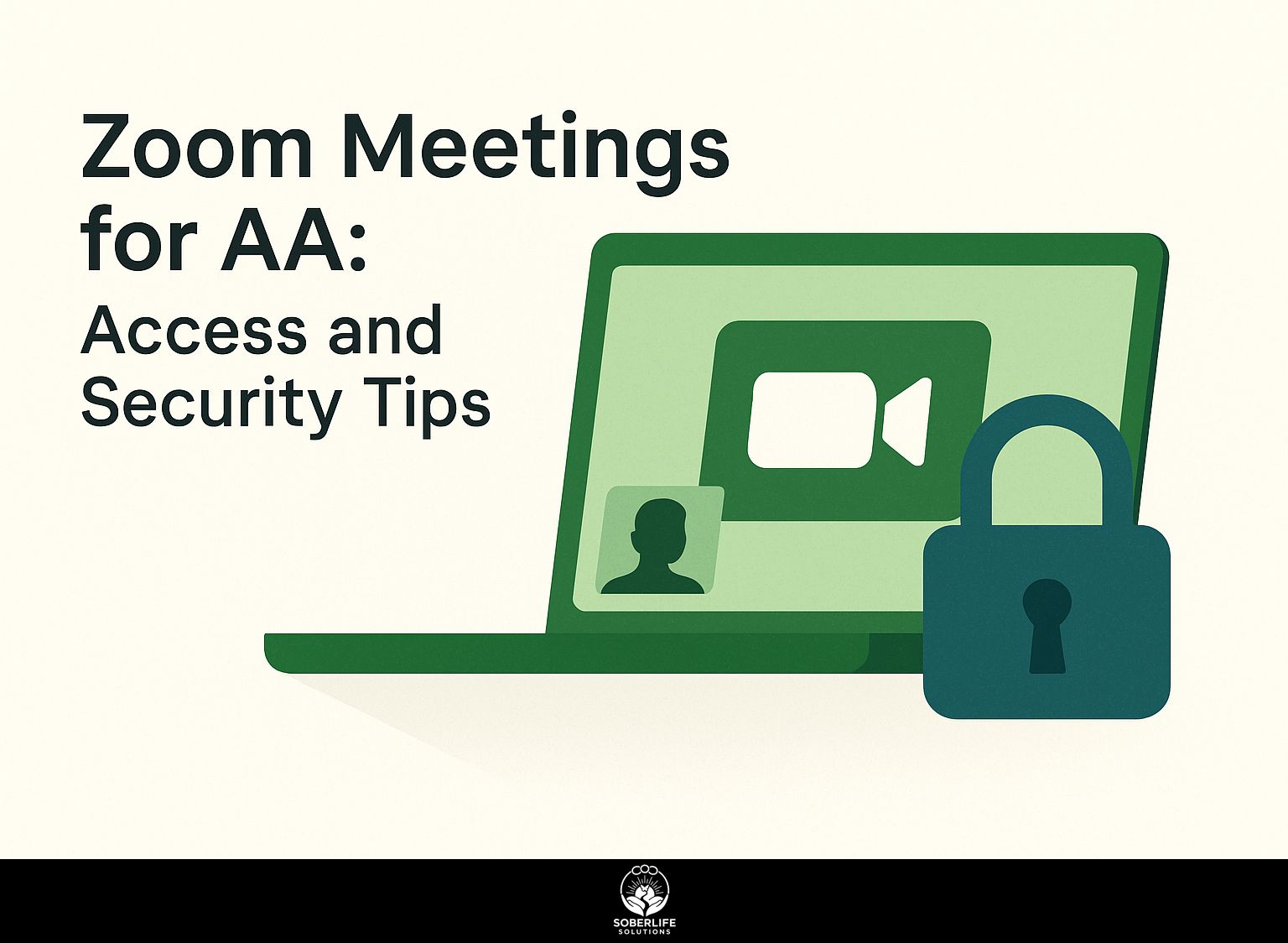
Introduction to Zoom for AA Meetings
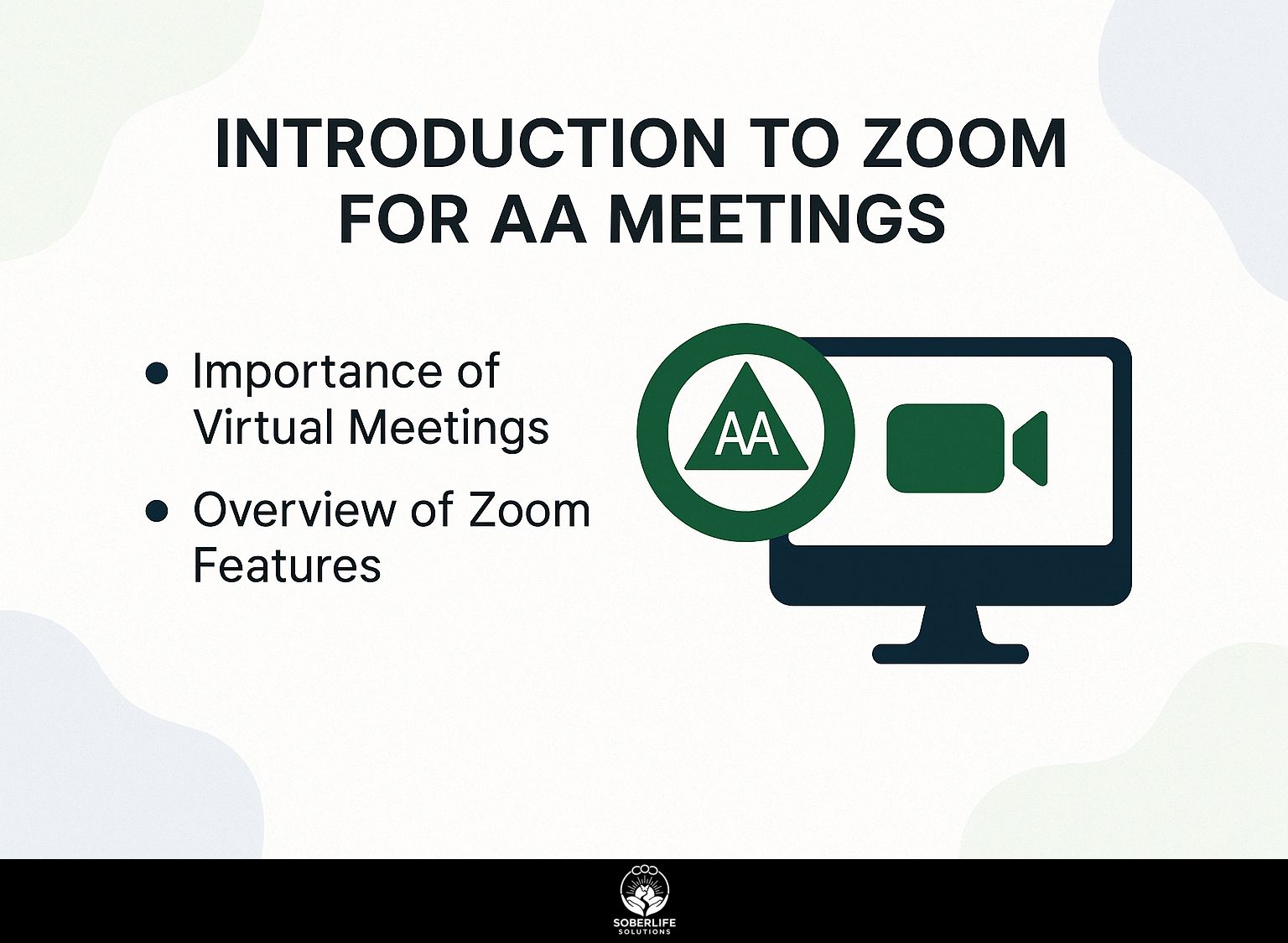
Using Zoom for A.A. meetings can improve your experience, especially with our complete meeting guide. From utilizing dark mode for comfort to adjusting your local time zone, we’ll cover essential features like the search function and clearing cookies for a smoother connection. This article will provide important tips on access and security to keep your virtual meetings safe and effective. Learn how to get the best out of your Zoom sessions with us!
Key Takeaways:
Importance of Virtual Meetings
Virtual meetings eliminate distance limits, letting people from different places join without needing to travel, which helps build community.
This inclusivity is particularly beneficial for individuals with mobility issues or those living in remote areas.
For example, organizations that moved to online formats saw a 30% increase in attendance. The University at Buffalo emphasizes how accessible virtual meetings can significantly enhance participation, especially for those who might face barriers in physical settings.
Tools like Zoom and Microsoft Teams improve communication by offering breakout rooms for small group discussions and live polling features to measure opinions instantly.
These platforms have features like closed captioning, allowing everyone to participate fully, regardless of their location or any physical difficulties. As mentioned, finding and accessing online A.A. meetings globally is one example of how virtual platforms are utilized to maintain community connections and support.
Overview of Zoom Features
Zoom offers important features such as sharing your screen, controlling who is in the meeting, and changing your background to your liking, all to make online meetings better.
Plus these, Zoom provides breakout rooms for focused discussions, allowing hosts to split participants into smaller groups. This can be particularly effective for brainstorming sessions or workshops, facilitating more engaging interactions. Those interested in creating engaging and supportive environments might find our [guide on hosting online AA meetings](https://soberlifesolutions.com/join-host-online-aa-meetings/) insightful.
The waiting room feature makes sure attendees cannot join until the host is ready, leading to a smoother start.
To maximize these tools, consider preparing an agenda ahead of time to guide the meeting’s flow, alongside engaging activities to keep participants involved and attentive throughout. For a detailed overview of other video conferencing tools and how they compare, Indeed offers a comprehensive guide to 11 Video Conferencing Tools, showcasing a range of platforms and their unique features.
Accessing Zoom Meetings
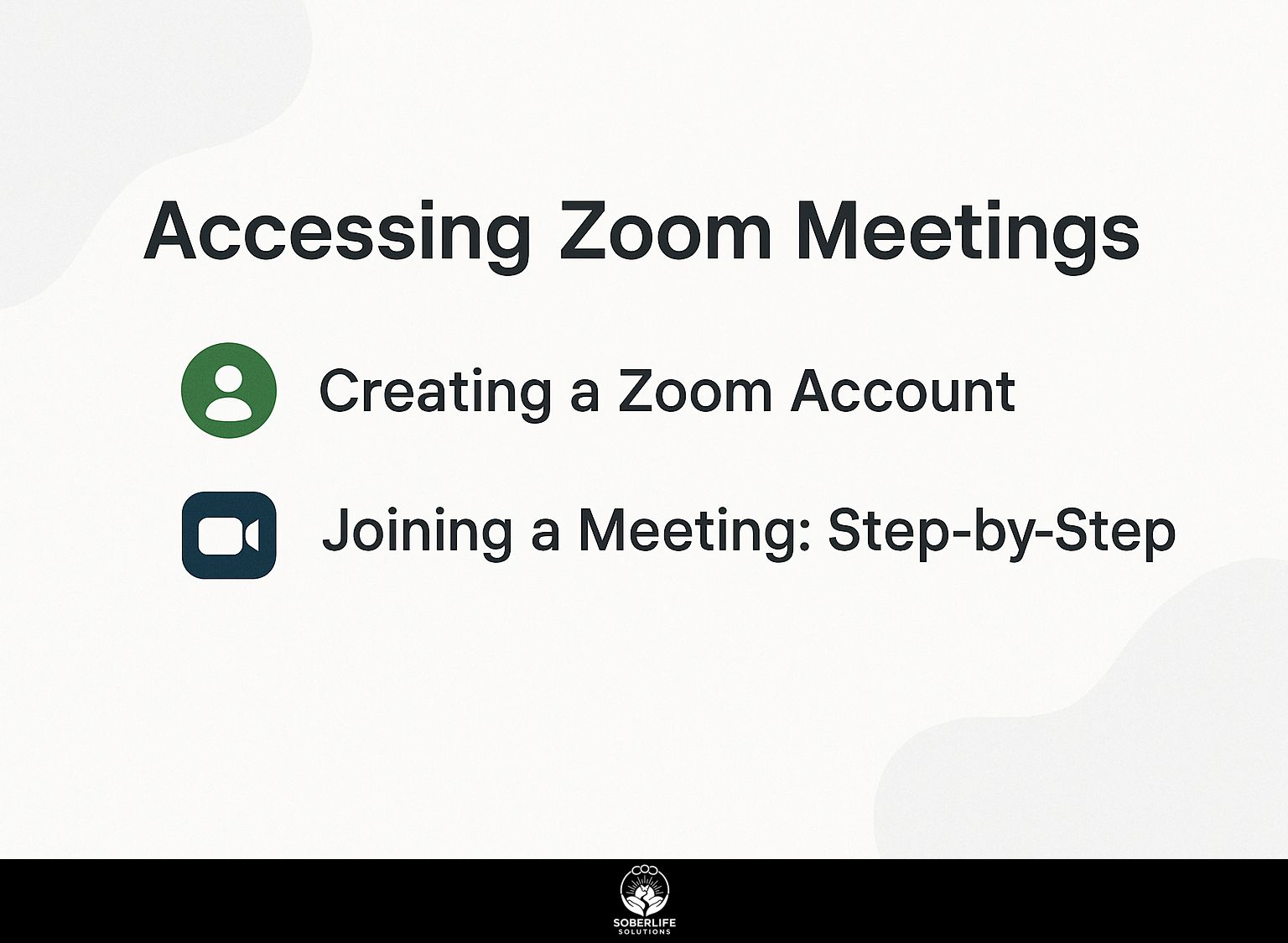
Joining Zoom meetings is easy. You just need to create an account and follow the steps to join a meeting.
Creating a Zoom Account
To make a Zoom account, go to Zoom.us, click ‘Sign Up,’ and follow the steps to sign up with an email address or social media.
Once you’ve selected your registration method, you’ll need to create a secure password-ideally a mix of letters, numbers, and special characters.
Once you sign up, look at your email for a confirmation link; this step is necessary to start using your account.
Keep in mind that while Zoom offers a free account, it’s limited to 40-minute meetings with more than two participants. Consider upgrading to a Pro account if you need longer sessions or additional features.
Joining a Meeting: Step-by-Step
Joining a Zoom meeting can be done in just a few easy steps:
- Click the meeting link or enter the meeting ID and password if required.
After clicking the link, you may need to choose your audio and video options to connect properly. If you are asked, make sure your app is updated; this can often fix connection problems.
In cases where your camera is not working, check for permission settings in your device settings. If you face audio problems, reconnecting your headset or selecting ‘Test Speaker and Microphone’ in Zoom’s settings can help.
These steps make joining easy and help with clear communication.
Security Features of Zoom
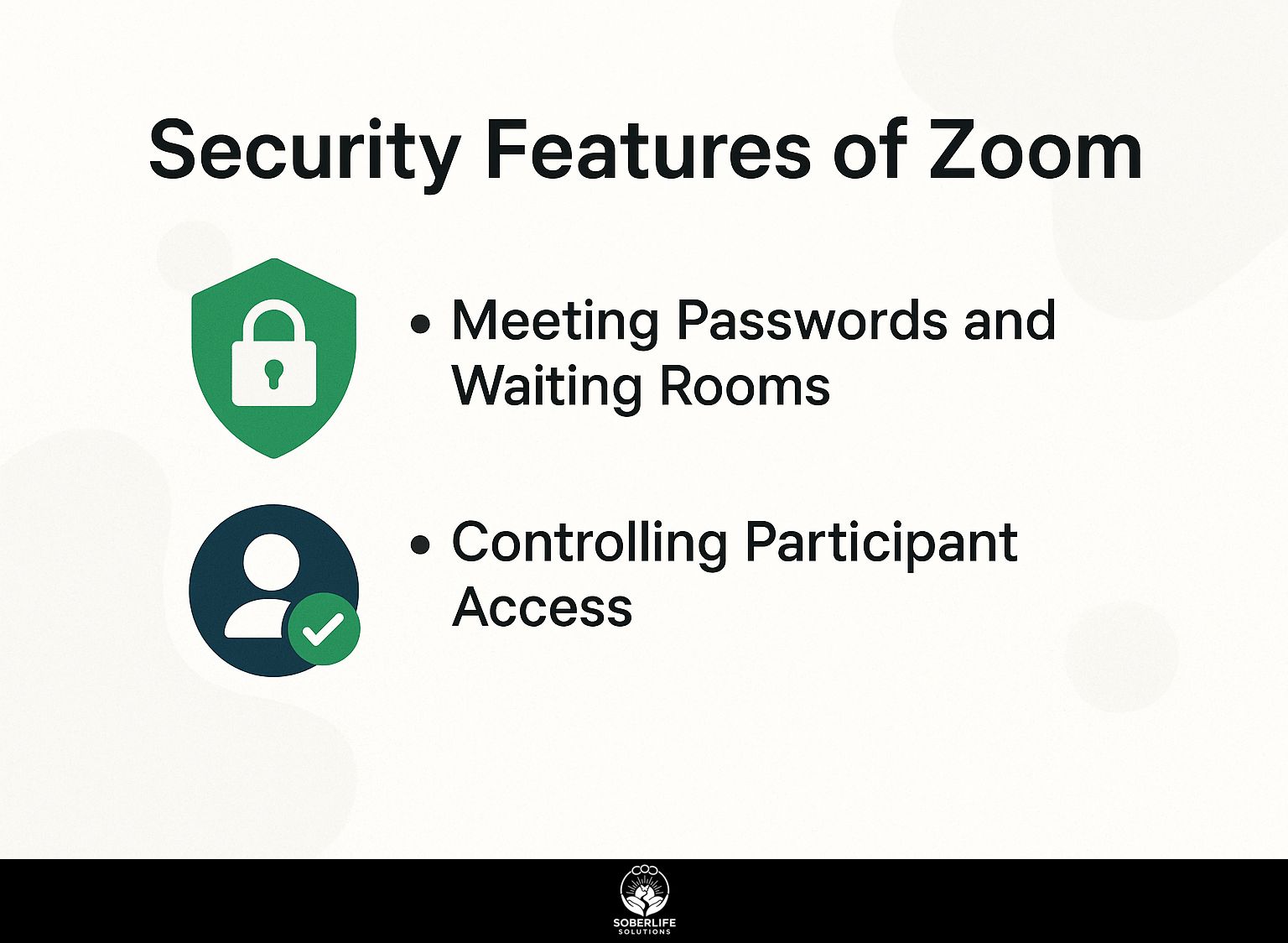
Zoom has strong security measures to keep meetings protected from interruptions and unauthorized entry. The Cybersecurity and Infrastructure Security Agency (CISA) provides comprehensive guidance on securing video conferencing, which can further enhance your Zoom protection strategies. For those looking to safely engage in recovery communities, worth exploring is the step-by-step guide on joining online AA meetings.
Meeting Passwords and Waiting Rooms
Using meeting passwords and waiting rooms improves the safety of your Zoom meetings and manages who can join.
Go to your Zoom account settings to adjust these features. Under `Meeting’, enable the `Require a password for instant meetings’ option. This allows only those with an invitation to join.
Activate the `Waiting Room’ feature; this allows you to screen attendees before they enter the meeting. When sharing the meeting link, send the password separately to maintain confidentiality.
Set up a process to check the names of participants against an approved list to increase security.
Controlling Participant Access
Zoom’s host controls let hosts manage who can join the meeting, remove anyone causing problems, and keep the meeting running smoothly.
By utilizing features like muting participants, hosts can quickly eliminate background noise. For instance, if a participant begins talking over others, the host can simply click ‘Mute All’ to regain order.
To remove someone, go to ‘Participants’, move your mouse over their name, and click ‘Remove’ to stop them from coming back. Screen sharing controls make sure only specific users can show their screens, stopping any unwanted content from appearing.
Together, these actions help create a smooth and respectful meeting environment.
Best Practices for Meeting Hosts
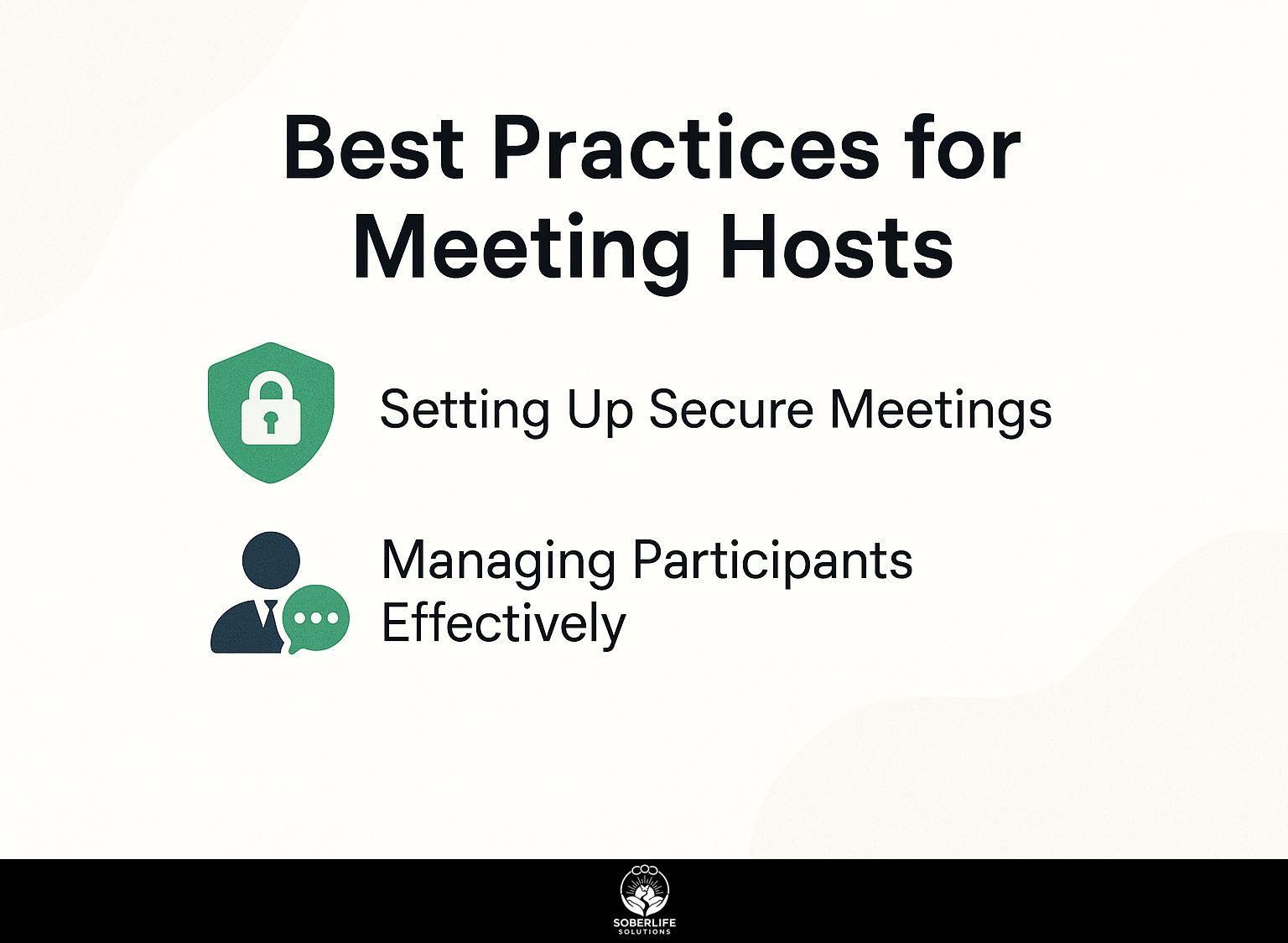
To run a successful meeting, you need to plan ahead and use effective methods to make the session smooth and engaging for everyone. Exploring how online intergroup sessions work can offer additional strategies to enhance meeting effectiveness, such as leveraging virtual tools and community support (our online intergroup guide provides valuable insights).
Setting Up Secure Meetings
To create a safe Zoom meeting, hosts should use options like setting a password, turning on waiting rooms, and allowing only confirmed users to join.
Hosts should consider the following security features:
- Use the “Only allow authenticated users to join” option to restrict access.
- Set up meeting IDs to be generated automatically for unique sessions.
- Enable “Mute participants upon entry” to keep discussions in control.
Ahead of the meeting, test these settings by hosting a practice session; this helps in identifying potential issues. Tell participants to update their Zoom app to get the newest security improvements.
Managing Participants Effectively
Using Zoom’s co-host feature helps manage participants effectively during a meeting and allows sharing of tasks.
To assign co-hosts, start by clicking on ‘Participants’ and selecting ‘More’ next to the participant’s name. Choose ‘Make Co-Host’ to give them equal abilities to manage the meeting.
Use the ‘Raise Hand’ feature to include everyone in the conversation, giving each person an opportunity to talk. Think about setting up roles before the meeting; for example, have one co-host watch the chat for questions and another manage who speaks.
This way, everyone participates, making the environment more energetic.
Tips for Participants
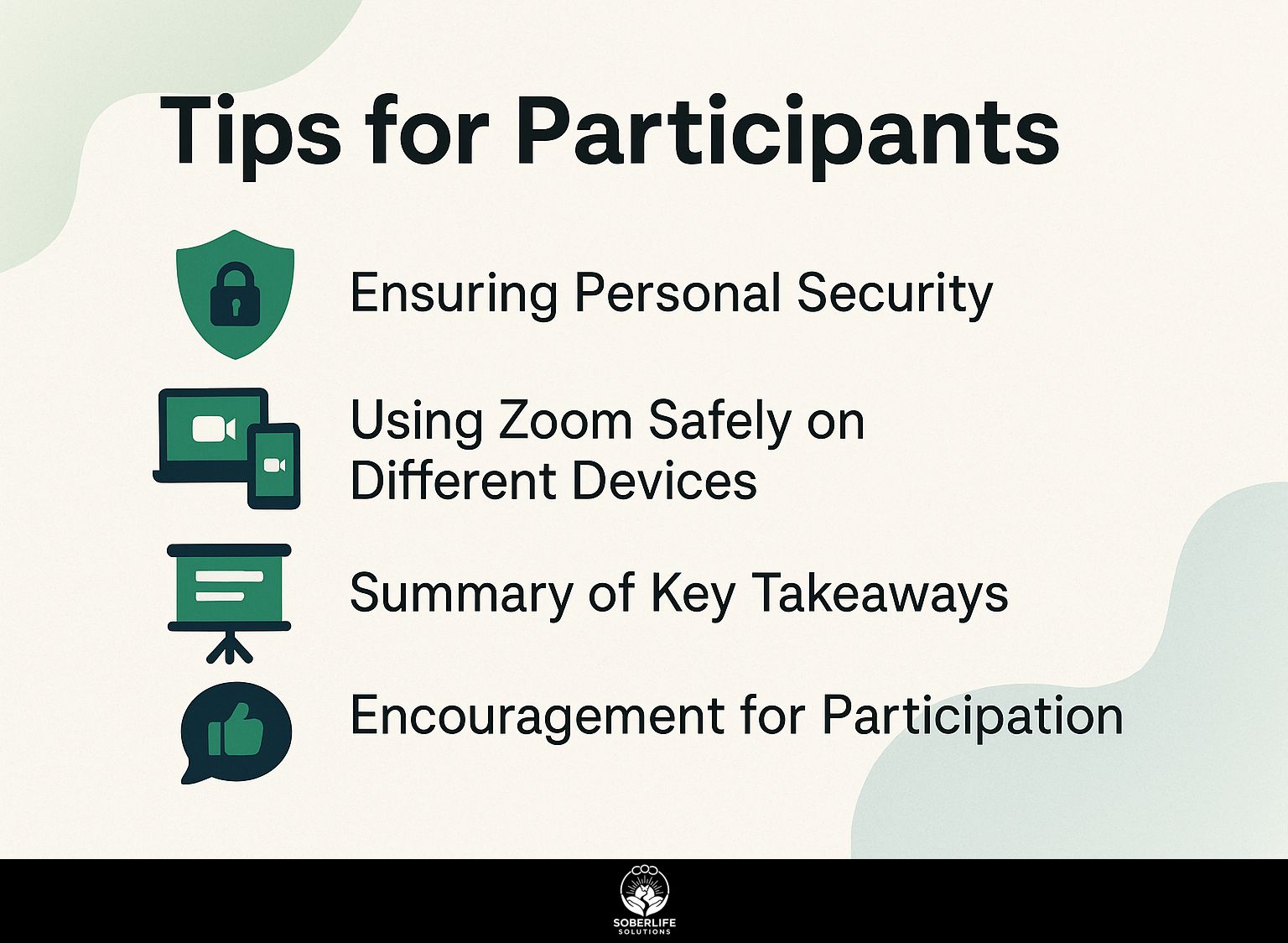
Participants can improve their Zoom experience by following important tips to keep themselves safe and take part actively in meetings.
Ensuring Personal Security
To keep your Zoom account safe, set a unique password and turn on two-factor authentication.
Avoid public Wi-Fi when participating in meetings, as unsecured networks can expose you to risks. Instead, use a personal mobile hotspot.
To keep private areas hidden during video calls, use virtual backgrounds and change your camera settings. Be cautious when sharing meeting details; use calendar invites or direct messaging rather than posting links on social media.
These practices significantly reduce potential security breaches and safeguard your personal information on the platform.
Using Zoom Safely on Different Devices
Utilizing Zoom across different devices requires awareness of device-specific settings and security measures to maintain a consistent, safe experience.
It’s important to handle app permissions with care on desktop computers. Change your Zoom settings to block access to your microphone and camera, and only let them be used when you need them.
Mobile users need to go to their device’s privacy settings to change app permissions. Both platforms provide options to use a waiting room feature, adding an extra layer of security.
Remember to review shared screen settings as well, enabling either the host or participants to control what’s visible, thus safeguarding sensitive information during meetings.
Summary of Key Takeaways
Key takeaways from utilizing Zoom for AA meetings include the importance of security settings and effective participant management.
To improve your AA meetings on Zoom, first turn on the waiting room feature to manage attendees.
Use the ‘mute participants upon entry’ option to minimize distractions. Request everyone to switch on their video for a more personal environment.
Try using breakout rooms for smaller conversations-this helps people talk more freely, which is important for support groups.
Using Zoom’s reporting tools lets you check who attended and how active they were, improving meetings as you go.
Encouragement for Participation
Joining Zoom meetings helps create a community feel and provides help, which are key parts of the AA experience.
Participating in these meetings allows members to discuss their experiences and offer advice on how they handle things, which can be very useful.
For instance, consider setting goals ahead of the meeting-such as sharing a recent victory or a challenge faced. Use tools like breakout rooms for smaller group discussions to improve closeness and connection.
Using the chat feature to ask questions helps keep talks engaging and ensures everyone gets a chance to speak. These practices build team unity and encourage responsibility during the recovery process.
Frequently Asked Questions
1. Can anyone access my Zoom meeting for AA?
No, as the host, you have the option to password protect your Zoom meeting for AA. Only people with the password can enter the meeting, creating a safe and private place for AA discussions.
2. How can I keep my Zoom meeting for AA safe?
You can take several steps to improve the security of your Zoom meeting for AA. This includes enabling the waiting room feature, requiring a password for entry, and managing participant privileges. You can also limit screen sharing and enable the option to approve participants before they join the meeting.
3. Is it possible to restrict access to only AA members in my Zoom meeting?
Yes, as the host, you have the option to restrict access to your Zoom meeting for AA only to those with a specific email domain. This means that only individuals with an email address from your specific domain can join the meeting, ensuring that no outsiders can access the discussion.
4. Can I limit the time participants can join my Zoom meeting for AA?
Yes, as the host, you have the option to set a time limit for when participants can join your Zoom meeting for AA. This can help avoid interruptions and people arriving late to the meeting.
5. What steps can I take to prevent unwanted attendees from joining my Zoom meeting for AA?
You can use various steps to stop uninvited people from joining your Zoom meeting for AA. This includes setting a password, requiring participants to register before the meeting, and enabling the option to lock the meeting after it has started.
6. How can I report any security concerns during my Zoom meeting for AA?
If you encounter any security concerns during your Zoom meeting for AA, you can report them to Zoom’s customer support team immediately. You can use the “Report a User” option to flag any bad behavior and keep everyone safe in the meeting.