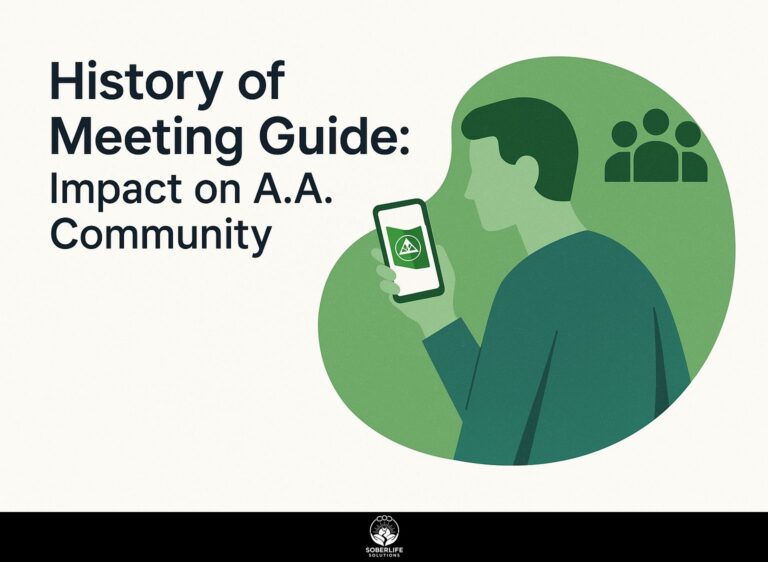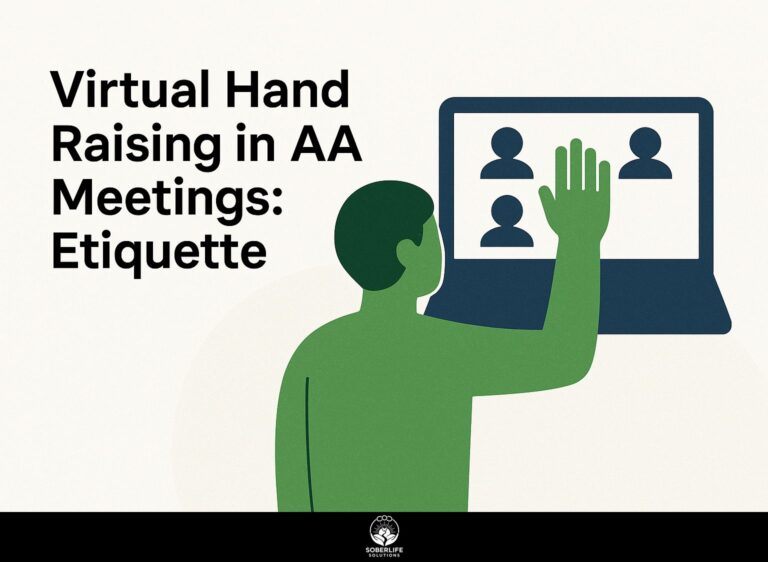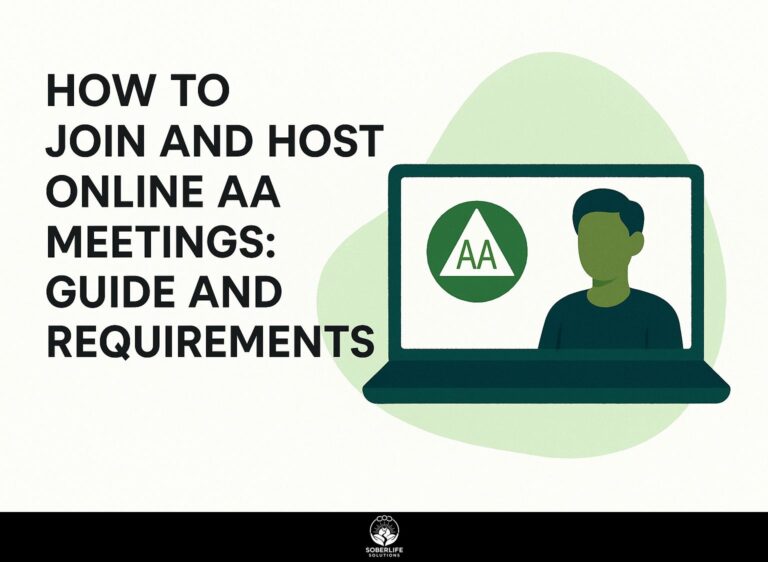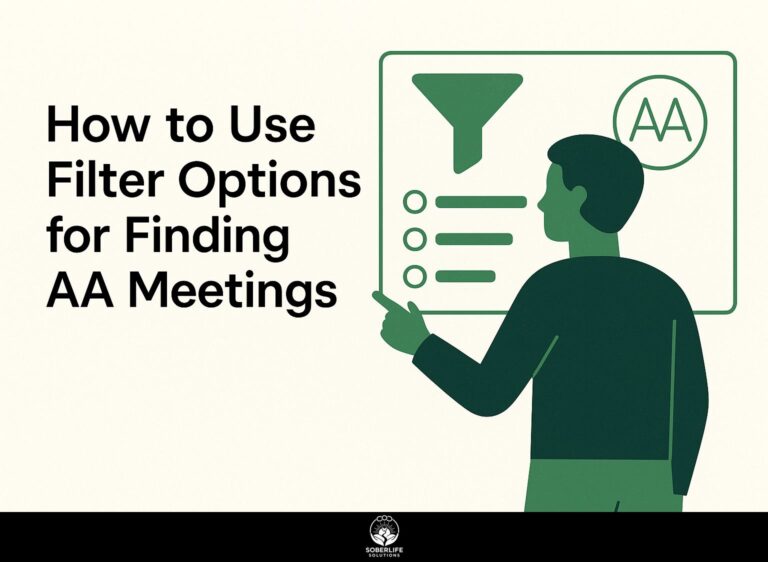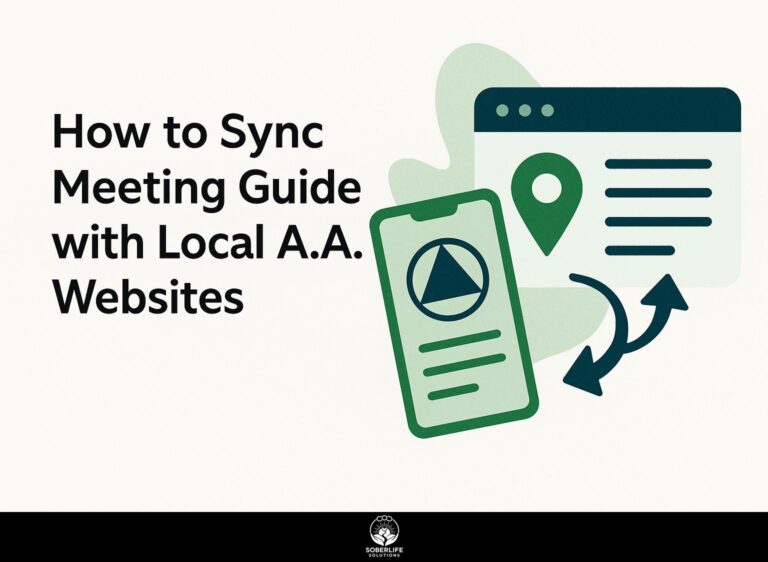Zoom Security for AA Meetings: Privacy, Settings, and Tips
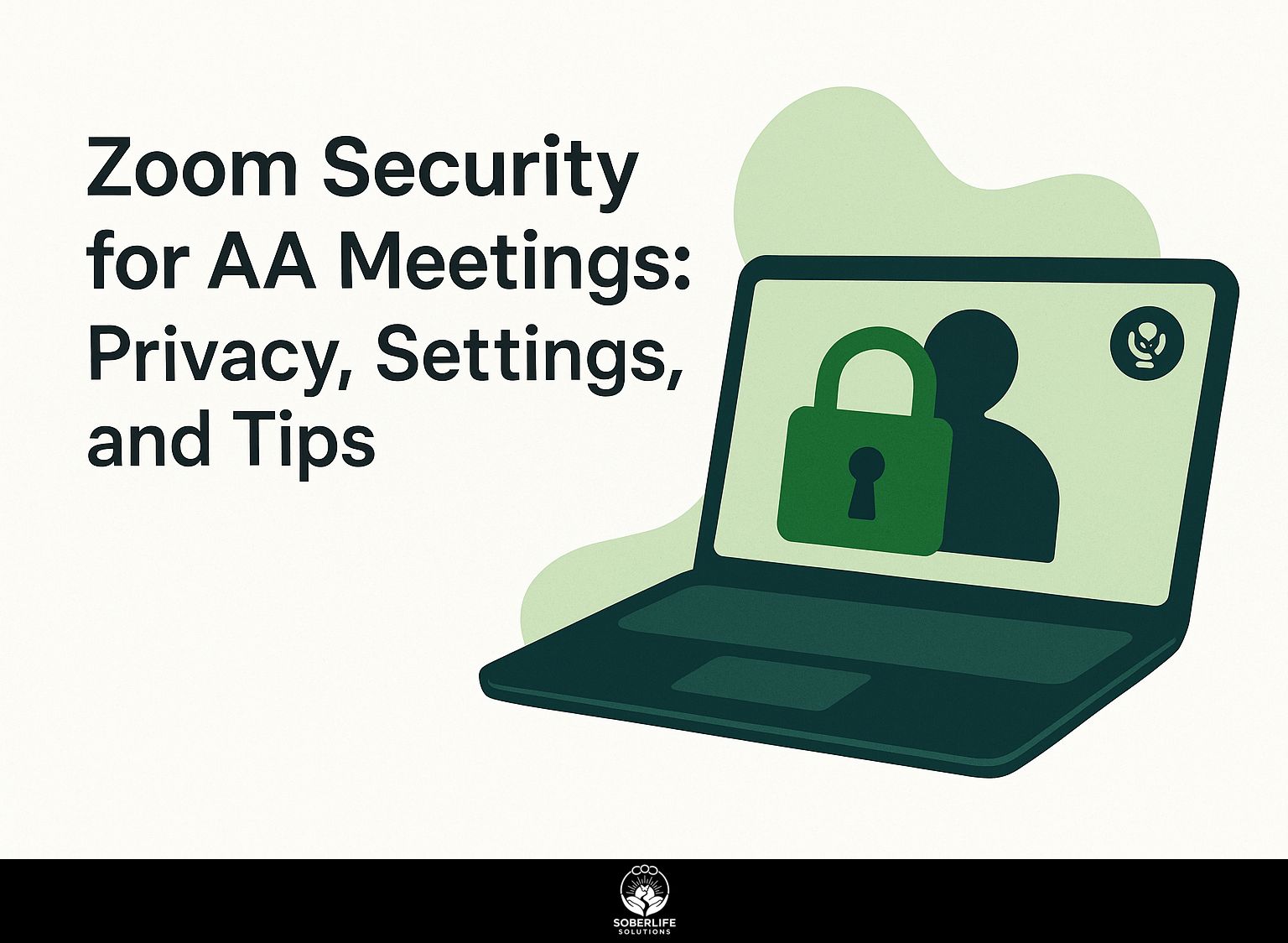
It’s important to keep Zoom meetings for AA secure to prevent unwanted interruptions. Groups such as WAIA and platforms like YouTube offer advice, making it easier to protect your meetings by adjusting privacy settings. This article will cover important tips and settings to improve security, helping you make an area safe for everyone involved. Learn how to effectively use Zoom’s features, concentrating on protecting privacy.
Key Takeaways:
Understanding Privacy Concerns
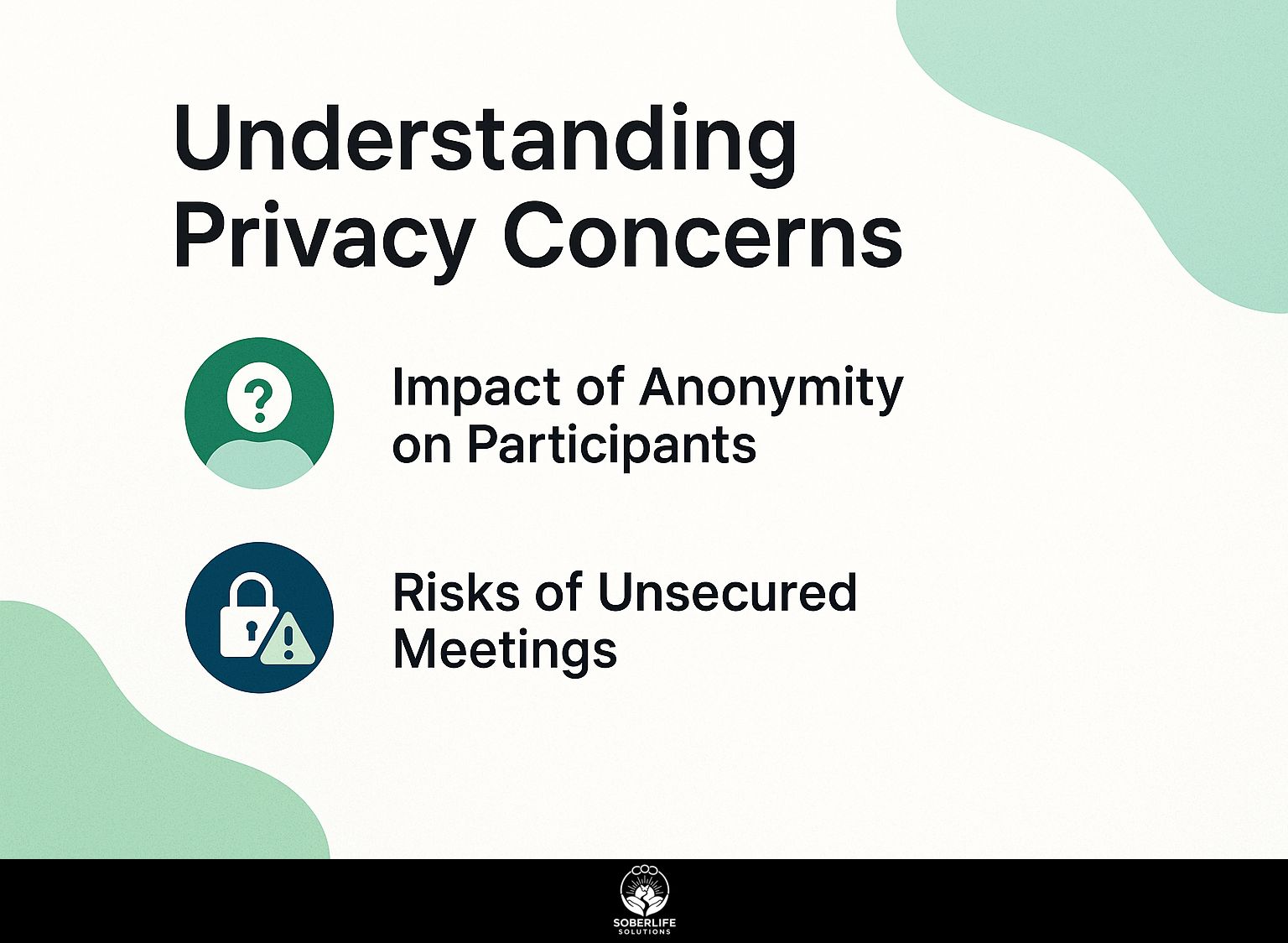
Privacy issues in Zoom meetings focus on keeping participant identities hidden and protecting meeting content from being exposed without permission. An essential strategy for this involves ensuring robust access controls and security measures. Our detailed guide on Zoom Meetings for AA: Access and Security Tips elaborates on practical steps to safeguard your virtual meetings effectively.
Impact of Anonymity on Participants
Anonymity in Zoom meetings can lead to both positive and negative effects on participant engagement and accountability.
Letting people share ideas without revealing their identity can encourage those who are less outgoing to speak up, creating an environment where everyone can share their thoughts. This can result in problematic actions, with some people feeling confident to speak freely without facing consequences. As ResearchGate highlights, anonymity can lead to both positive and negative implications in internet social interactions.
To strike a balance, consider enabling participant names and profiles, which adds a layer of accountability while still allowing for open discussion. Implementing moderation tools, like waiting rooms and chat moderation, can help maintain order and encourage respectful dialogue.
Risks of Unsecured Meetings
Zoom meetings without proper security can lead to problems like unwanted interruptions and access to private data by those who shouldn’t have it.
To mitigate these risks, start by enabling the waiting room feature, which allows you to screen participants before they join. Always use meeting passwords to prevent unauthorized access.
Consider disabling screen sharing for participants unless necessary, and regularly update your Zoom software to protect against vulnerabilities. Familiarize yourself with Zoom’s security settings, available under the `Security’ tab during meetings, to tailor controls specific to your session needs. For further insights, the Mimecast blog discusses various security concerns associated with Zoom meetings, offering guidance to enhance your security protocols.
By using these methods, you can greatly improve the safety of your online meetings.
Zoom Security Settings
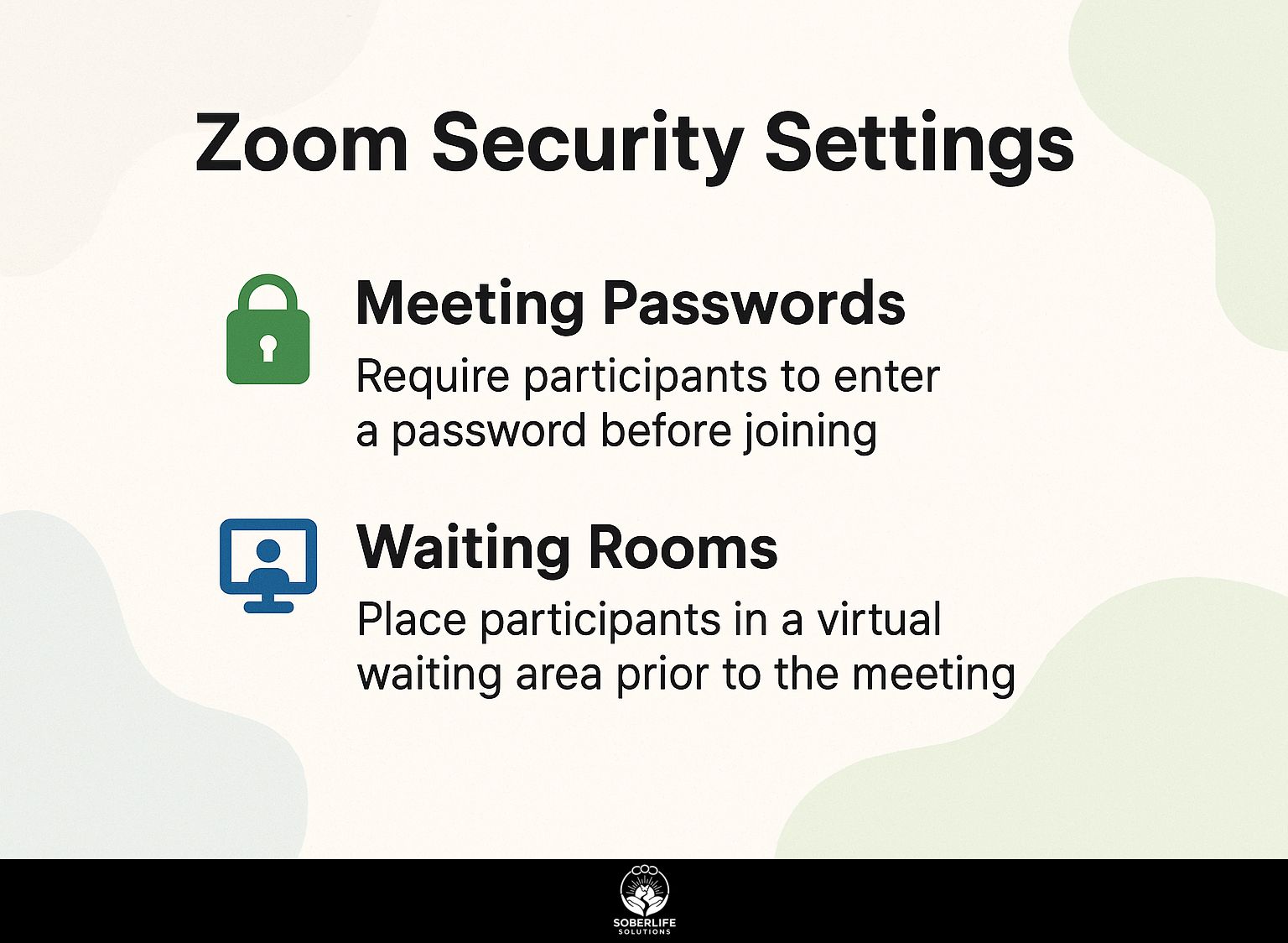
Using Zoom’s security settings is important to keep meetings protected from uninvited guests and possible interruptions.
Meeting Passwords
Enabling meeting passwords adds an essential layer of security, reducing the likelihood of unwanted participants joining your session.
To set up meeting passwords in Zoom, sign in to your account and go to ‘Settings.’ In the ‘Meeting’ section, find the ‘Require a password for personal meetings’ option and turn it on.
For scheduled meetings, you’ll find the password option while creating or editing a meeting. Remember to share your meeting password securely; avoid using unsecured channels like email or text messages.
Instead, consider using encrypted platforms or an internal messaging system to protect sensitive information and reduce the risk of unauthorized access.
Waiting Rooms
The waiting room feature allows hosts to control who enters the meeting and when, enhancing overall security.
To turn on the waiting room, go to your meeting settings and switch on the waiting room option. Participants must get approval before they can join.
For manual approvals, familiarize yourself with attendees by establishing a protocol, such as asking them to identify their organization. This helps you identify genuine attendees and possible disturbances.
Think about using Zoom for easier meeting control. You can invite participants individually or all at once, making large meetings quicker.
Best Practices for Hosting AA Meetings
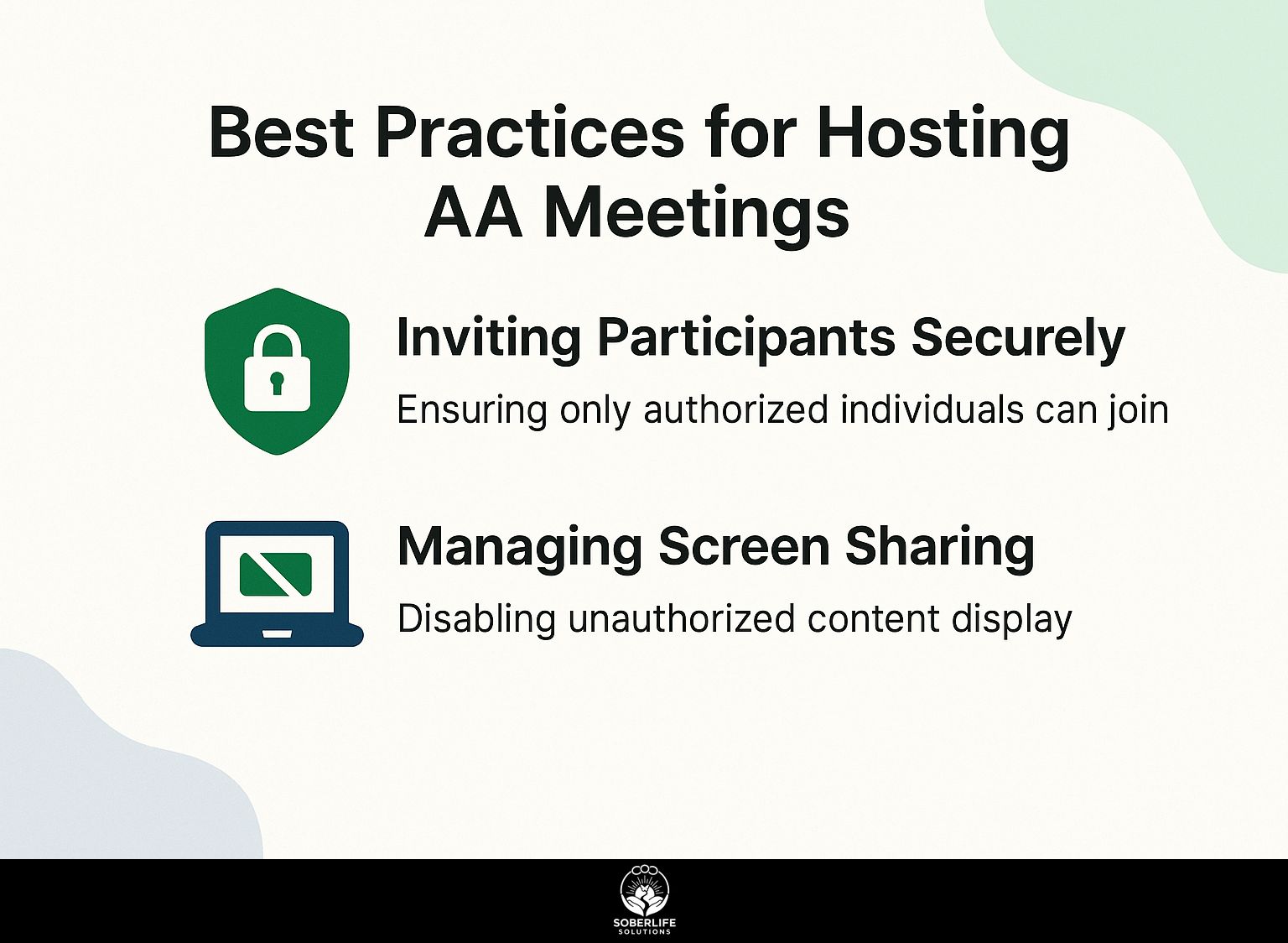
Using practical methods for holding Alcoholics Anonymous (AA) meetings on Zoom ensures a safe and supportive environment for all participants. One of our most insightful case studies provides detailed access and security tips for Zoom meetings, enhancing the safety of your sessions.
Inviting Participants Securely
Inviting participants securely reduces the chance of uninvited people causing problems in the meeting.
To improve security, think about these methods:
- Send private email invitations using encryption tools like ProtonMail, which makes sure only the intended recipients can see the details.
- Distribute passwords or access links separately – either via text message or a different email.
- Limit the number of invitees to those you trust, creating a smaller, more manageable group.
Using these methods, you can keep a safe setting and make sure only those invited attend your meeting.
Managing Screen Sharing
Managing screen sharing settings well prevents interruptions and keeps private information secure.
To configure screen sharing settings effectively, start by accessing your meeting platform’s preferences. For example, in Zoom, go to ‘Settings’ and look for ‘Screen Sharing.’
Here, you can decide whether only hosts or both hosts and participants can share their screens. It’s advisable to limit sharing to hosts during critical meetings. Remember to disable screen sharing at the end of the meeting to prevent unauthorized access.
Always share only the necessary applications or windows, avoiding personal files or irrelevant tabs to maintain privacy.
Tips for Participants
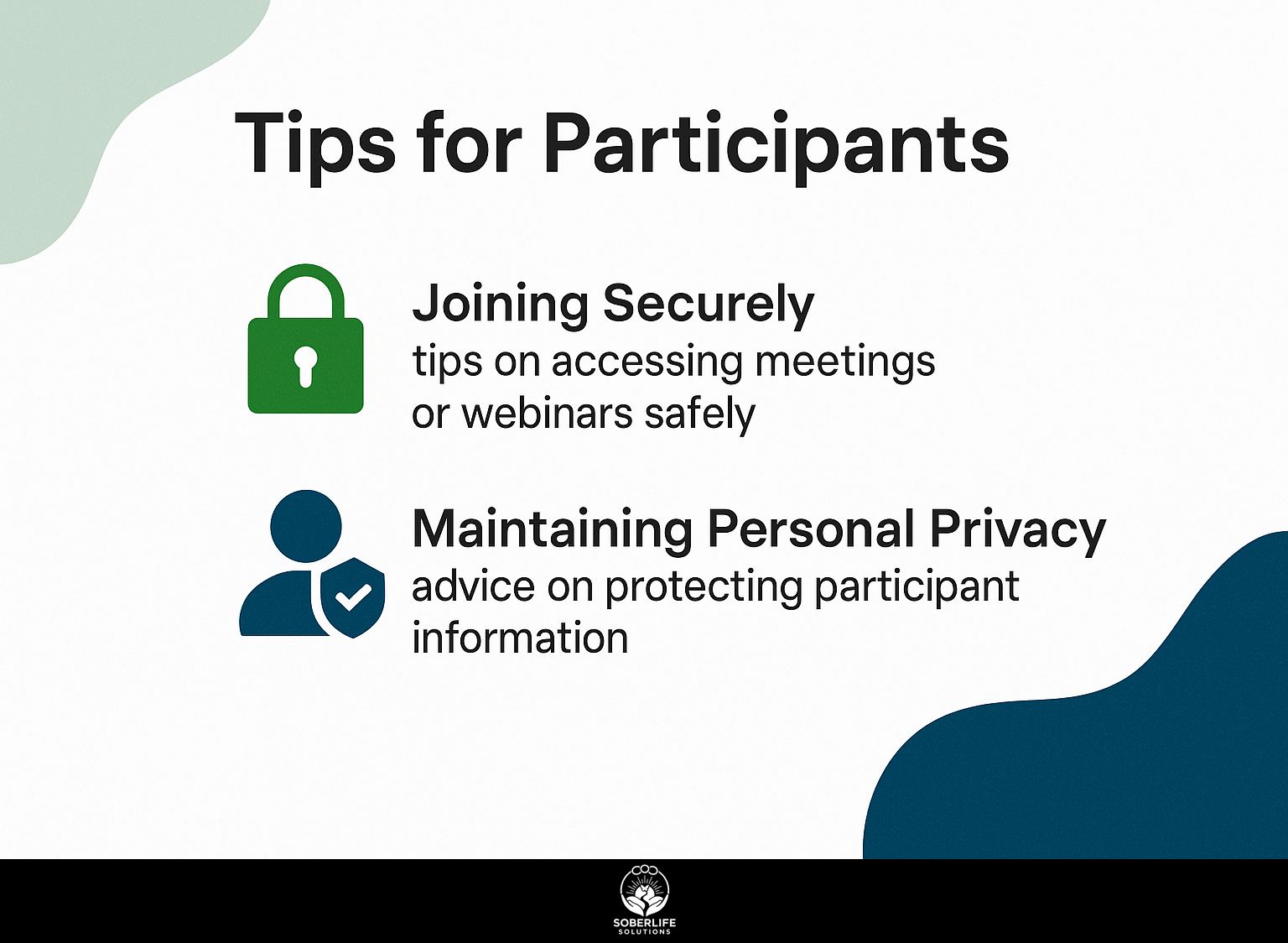
Participants are important for keeping Zoom meetings safe and respectful. To ensure these virtual gatherings run smoothly, it’s crucial to understand how to attend A.A. meetings safely.
Joining Securely
People can make their Zoom meetings safer by doing a few things before they join.
- To improve security, verify meeting details by checking the invitation for the correct date and time.
- Always connect via a secure internet connection-opt for a personal Wi-Fi network instead of public ones.
- Update the Zoom application to the newest version to get the latest security patches.
- You might also consider enabling a waiting room feature, which allows the host to vet participants before they enter the meeting.
Simple actions like these can significantly reduce vulnerabilities during your virtual meetings.
Maintaining Personal Privacy
Maintaining personal privacy during Zoom meetings involves managing both video and audio settings effectively.
Turn off your video when you’re not talking to keep your background private and reduce distractions for others.
Use Zoom’s virtual background to add a photo or blur the background, so others won’t see what’s behind you.
Avoid sharing sensitive information in the chat by using direct messages sparingly and always previewing your messages before sending.
Familiarize yourself with the ‘mute all’ function to control audio effectively, ensuring that unwanted background noise doesn’t intrude on the conversation.
Frequently Asked Questions
What are some important privacy settings to consider when using Zoom for AA meetings?
Some important privacy settings to consider include using a unique meeting ID for each meeting, requiring a password for entry, and turning off screen sharing for participants.
How can I keep my AA meeting on Zoom private?
To keep your AA meeting private on Zoom, you can allow access only to approved participants, use the waiting room feature, and lock the meeting after everyone has arrived.
What are some tips for maintaining security during AA meetings on Zoom?
Some tips for maintaining security during AA meetings on Zoom include not sharing the meeting link on social media or public platforms, designating a co-host to monitor the meeting, and regularly updating the Zoom app to the latest version.
Is it possible to record my AA meeting on Zoom to review later?
You are allowed to save your AA meeting on Zoom to look at later. Make sure to get permission from everyone involved before beginning the recording, and keep the recording protected and private.
How can I report any security issues or violations during an AA meeting on Zoom?
If you encounter any security issues or violations during an AA meeting on Zoom, you can report them to Zoom’s customer support team or to your local AA group’s trusted servant for further action.
Are there more steps I can take to keep my AA meetings secure on Zoom?
You can use the waiting room to check and allow people in, set the system to mute everyone when they join, and check the list of participants often for anyone you don’t recognize or who is causing trouble. It’s a good idea to talk to your group about Zoom security rules so that everyone works together.